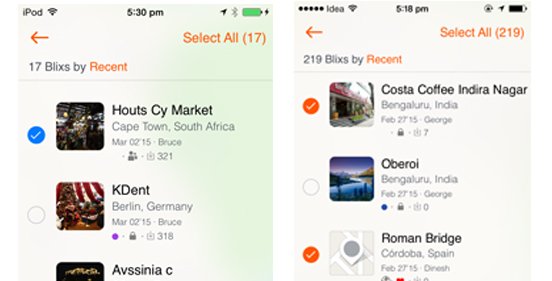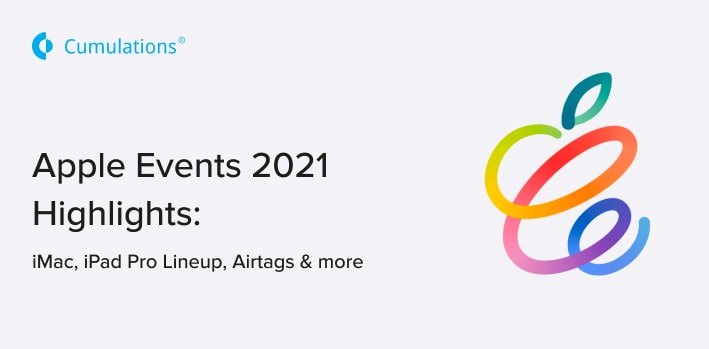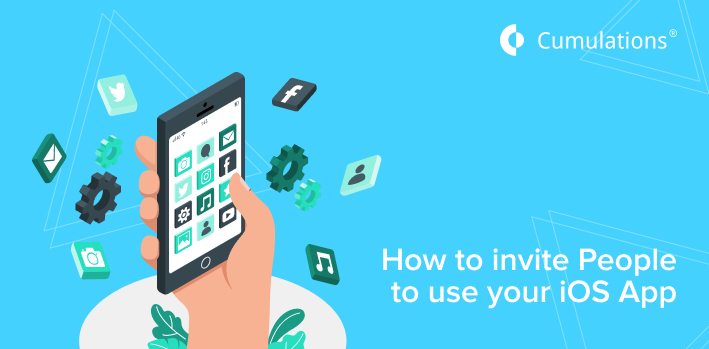
Ok, we have an iOS app and we want other people to use it and give us feedback before even we launch the app or get the app reviewed by Apple.
People who have access to an iOS app before the App review process are also called internal testers.
It is the iOS app Developer agency ( which is Cumulations Technologies in this case) that will have the authority to allow people who can use the apps and associate roles like Admin, Manger tester, etc to them.
Onboarding a new user as an Internal Tester is basically a two-step process.
Step 1: Accepting the Team invitation
As a first step, the Developer agency should invite the user ( using his apple id) to be part of the same team. The developer agency first collects the apple id of the users and sends them an invitation to be part of the team. End-user will receive an email like below which they need to accept to become part of the team. End-user might have to search even in the spam folder sometimes to find this email.

Without a User becoming a member of the development team, it is not possible for him to install or use the app and hence this process needs to be completed.
Generally, the invitations expire within a day and in that case, the User should contact the developer agency for resending the invite.
Step 2: Accepting the App invitation
Once the user accepts to be part of the team, the Developer Agency will have to add this newly connected member of their team to the app that they want him/her to install.
This process is also sometimes referred to as adding the user to testflight as this will ultimately allow the user to download and use the app from Testflight. The user will recieve an email like below.

In the email, you can see that Cumulations inviting the user to test the “ New UI” App.
2.a App Invitation Via iPhone
When the user clicks on “View in Testflight” from the iPhone it will open the Testflight App in the phone and asks the user to accept the invitation. (Assuming that user has already installed the testflight app). In this mode, the User will not need anything called Redemption code as the user is directly be accepting the invitation in testflight.
2.b App Invitation Via Laptop ( non iPhone devcies)
If the user clicks on the “ View in Testflight” button from a laptop or non iOS phone it will provide a redeem code. As shown below.

User will need to use this reference code inside the Testflight app to redeem the access to the app.
Also read: iOS Developers can Responds to Reviews on the App store


 +91-984-5825982 | +91-996-4689921
+91-984-5825982 | +91-996-4689921 sales@cumulations.com
sales@cumulations.com Send your requirement
Send your requirement